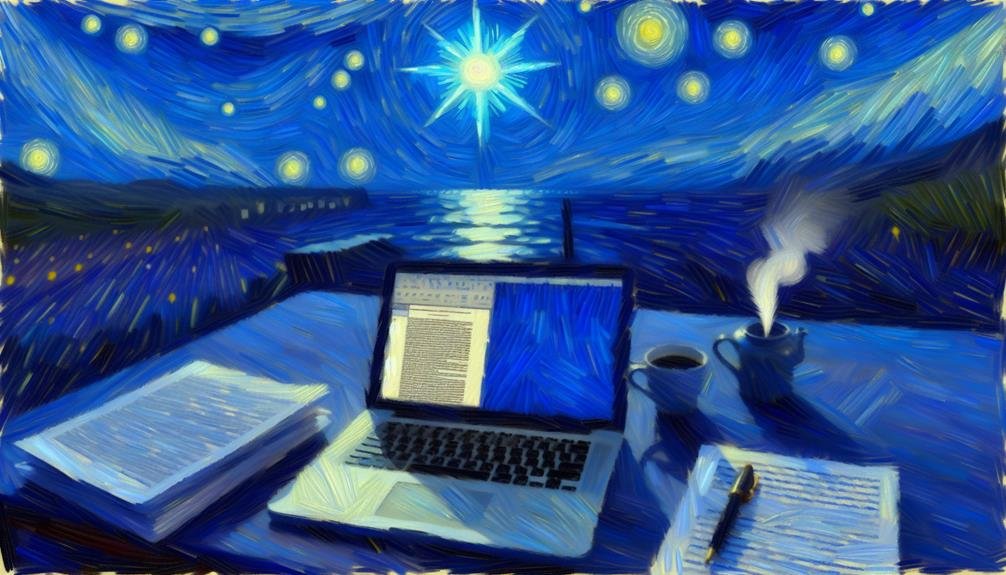Google Docs offers real-time collaboration, seamless access, extensive integration options, efficient version control, and robust security features. Its offline functionality enhances productivity with automatic syncing for offline edits. However, limitations include the lack of real-time collaboration, potential syncing issues, and version control problems in offline mode. Understanding these aspects can help maximize the benefits of using Google Docs.
Takeaways
- Offline functionality enhances productivity.
- Automatic syncing ensures latest changes are saved.
- Versatile tool for various work environments.
- Security features provide peace of mind.
- Inability to access advanced features offline.
Collaboration
Collaboration within Google Docs offers users a seamless and efficient way to work together on documents in real-time. Multiple users can simultaneously edit a document, providing a platform for real-time feedback and contributions. This live collaboration feature eliminates the need for back-and-forth emailing of document versions, saving time and reducing confusion. Each user's edits are immediately visible to all participants, fostering teamwork and enhancing productivity.
Furthermore, Google Docs allows for easy sharing and commenting, enabling users to provide feedback directly within the document. Comments can be resolved, keeping track of the changes made and ensuring clarity in communication. Additionally, the platform offers various permission settings, allowing users to control who can view, comment, or edit the document. This feature enhances security and privacy, particularly when working on sensitive or confidential materials.
Accessibility
Accessing Google Docs is made convenient for users across various devices through its cloud-based platform. This accessibility feature allows users to work on their documents seamlessly from anywhere with an internet connection, eliminating the need to save files on specific devices.
Whether users are on a computer, tablet, or smartphone, they can easily access, edit, and share their documents in real-time.
Moreover, Google Docs offers accessibility features that cater to users with disabilities. The platform provides built-in tools such as screen readers, voice typing, and keyboard shortcuts to assist users with visual or motor impairments. These features enhance the overall user experience by making the platform more inclusive and user-friendly for all individuals.
Additionally, Google Docs can be accessed offline, allowing users to work on their documents even without an internet connection. This offline accessibility feature is beneficial for users who may need to work in locations with limited or no internet access, ensuring continuous productivity regardless of the circumstances.
Integration
When considering the integration of Google Docs, it is important to focus on its robust collaboration features, seamless compatibility with various devices, and efficient sharing and editing capabilities.
These key points highlight the platform's ability to streamline teamwork, guarantee accessibility across different gadgets, and facilitate real-time editing and sharing of documents among users.
Collaboration Features
One notable aspect of Google Docs is its seamless integration with various collaboration tools, enhancing team productivity and communication. Google Docs allows multiple users to work on a document simultaneously, making real-time editing and feedback possible. This feature is particularly beneficial for teams working remotely or in different locations, as it promotes efficient collaboration without the necessity for constant email exchanges.
| Collaboration Feature | Description | Benefit |
|---|---|---|
| Real-time Editing | Users can see edits as they occur, promoting immediate feedback. | Increases efficiency and reduces editing time. |
| Commenting Feature | Allows users to leave comments on specific parts of the document for discussion. | Facilitates communication and collaboration on particular sections. |
| Version History | Keeps track of changes made to the document, enabling users to revert to previous versions if necessary. | Guarantees document integrity and provides a safety net for edits. |
Compatibility With Devices
Google Docs' seamless integration extends beyond collaboration features to guarantee compatibility with a wide range of devices, enhancing accessibility and user experience. Whether users prefer working on a desktop, laptop, tablet, or smartphone, Google Docs ensures a consistent and optimized experience across various platforms. This compatibility allows users to seamlessly switch between devices without encountering formatting issues or functionality limitations.
Google Docs is accessible through web browsers, eliminating the need for specific software installations, making it compatible with both Windows and macOS operating systems. Additionally, Google Docs offers dedicated mobile apps for Android and iOS devices, enabling users to create, edit, and collaborate on documents while on the go. The mobile apps provide a user-friendly interface tailored to the smaller screens of smartphones and tablets, ensuring a smooth editing experience.
Furthermore, Google Docs' compatibility extends to offline access, allowing users to work on documents without an internet connection. This feature is particularly useful for users who need to access or edit their documents while traveling or in areas with limited connectivity.
Sharing and Editing
With its seamless integration for sharing and editing, Google Docs streamlines collaboration and enhances productivity for users. The platform allows multiple individuals to work on the same document simultaneously, fostering real-time editing and feedback. This feature eliminates the need for back-and-forth emailing of document versions, ensuring that everyone is on the same page.
Users can easily share documents with specific individuals or make them accessible to anyone with the link, granting flexibility in how information is disseminated.
Furthermore, Google Docs offers a variety of editing and commenting tools that simplify the revision process. Users can suggest edits, leave comments, and track changes, making it easy to incorporate feedback and revisions. The revision history feature enables users to revert to previous versions of the document if needed, providing an added layer of security.
Version Control
Implementing version control in collaborative documents allows for efficient tracking of changes and seamless collaboration among multiple users. Google Docs offers a robust version control system that automatically saves every edit made to a document, allowing users to track the editing history and revert to previous versions if necessary. This feature is particularly beneficial when working on projects that require frequent revisions or involve multiple contributors.
Version control in Google Docs also helps in avoiding conflicts when multiple users are editing the same document simultaneously. Users can see real-time changes made by others, preventing the overwriting of each other's work. Additionally, the ability to leave comments and suggestions within the document further enhances collaboration by facilitating communication among team members.
Moreover, the revision history feature in Google Docs provides a detailed overview of all changes made to the document, including the editor's name and the timestamp of each revision. This transparency guarantees accountability and helps in monitoring the progress of the document.
Security
Guaranteeing robust security measures is crucial when working with sensitive or confidential information in collaborative document platforms. Google Docs provides various security features to safeguard users' data. One of the primary advantages is the ability to set different levels of access permissions. Users can select who can view, edit, or comment on a document, adding an additional layer of control over their data.
Google Docs also offers encryption both at rest and in transit. This indicates that documents are securely stored and transferred between Google's servers and users' devices. Additionally, Google provides two-factor authentication, further boosting the security of accounts and documents.
Despite these measures, some concerns exist regarding the security of cloud-based platforms like Google Docs. Users should be cautious about sharing sensitive information and make certain that they are using secure networks when accessing their documents.
Regularly reviewing and updating security settings, as well as being mindful of phishing attempts, can help alleviate potential risks associated with using online document platforms like Google Docs.
Offline Functionality
When considering Google Docs, it is important to evaluate its offline functionality. This feature offers benefits such as the ability to work without an internet connection, ensuring productivity even in offline settings.
However, limitations may arise regarding real-time collaboration and access to the latest updates when offline.
Offline Mode Benefits
Utilizing Google Docs' offline mode boosts productivity by allowing users to work on documents without an internet connection. This feature is particularly beneficial for individuals who need to access and edit their documents while traveling or in areas with limited connectivity. By enabling offline mode, users can continue working on their projects seamlessly, without being hindered by the unavailability of an internet connection.
One of the key advantages of Google Docs' offline mode is the automatic syncing capability. When the user reconnects to the internet, all changes made in offline mode are automatically synchronized with the online version of the document. This ensures that the latest edits are saved and accessible across all devices.
Additionally, the offline mode in Google Docs provides a sense of security for users, knowing that they can work on their documents even in situations where internet access is unreliable or unavailable. This reliability allows for uninterrupted workflow and peace of mind, making Google Docs a versatile tool for various work environments.
Offline Mode Limitations
The offline functionality in Google Docs presents certain limitations that users should be aware of when relying on this feature for document editing. One significant drawback is the lack of real-time collaboration in offline mode. While users can work on documents without an internet connection, they cannot collaborate with others simultaneously. This limitation can hinder teamwork and cause delays in projects that require multiple contributors.
Another limitation of Google Docs' offline mode is the inability to access certain advanced features. Functions like voice typing, third-party add-ons, and some formatting options may not be available offline. This can restrict users who rely on these features for their document creation process.
Additionally, syncing issues can arise when shifting between online and offline modes. Changes made offline may not always sync correctly once the user is back online, leading to version control problems and potential data loss.
Frequently Asked Questions
Can I Use Google Docs for Professional Formatting and Design?
Google Docs offers professional formatting and design features suitable for various professional documents. Users can create aesthetically pleasing documents with options for fonts, styles, and layouts. It provides a user-friendly interface for efficient document creation.
What Are the Storage Limits for Google Docs?
Google Docs offers ample storage limits for users to store their documents. As of now, Google provides 15 GB of free storage across all its services, including Google Docs. Users can also opt for paid plans for additional storage space.
Does Google Docs Have a Built-In Plagiarism Checker?
Google Docs does not have a built-in plagiarism checker. Users must rely on external tools or manual checks to guarantee content originality. Utilizing third-party plagiarism detection services can aid in maintaining the integrity of the document.
Are There Any Restrictions on the Number of Collaborators?
Google Docs allows for multiple collaborators to work on a document simultaneously. There is no specific limit on the number of collaborators, making it a versatile tool for team collaboration and real-time editing.
Can I Password Protect My Google Docs?
Yes, you can password protect your Google Docs to guarantee the security and confidentiality of your documents. This feature adds an extra layer of protection by necessitating a password for anyone to access the document.
Conclusion
To wrap up, Google Docs provides various advantages like:
- Collaboration
- Accessibility
- Integration
- Version control
- Offline functionality
However, it also presents potential drawbacks regarding security concerns. Users should carefully weigh these pros and cons when deciding whether to use Google Docs for their document creation and collaboration requirements.